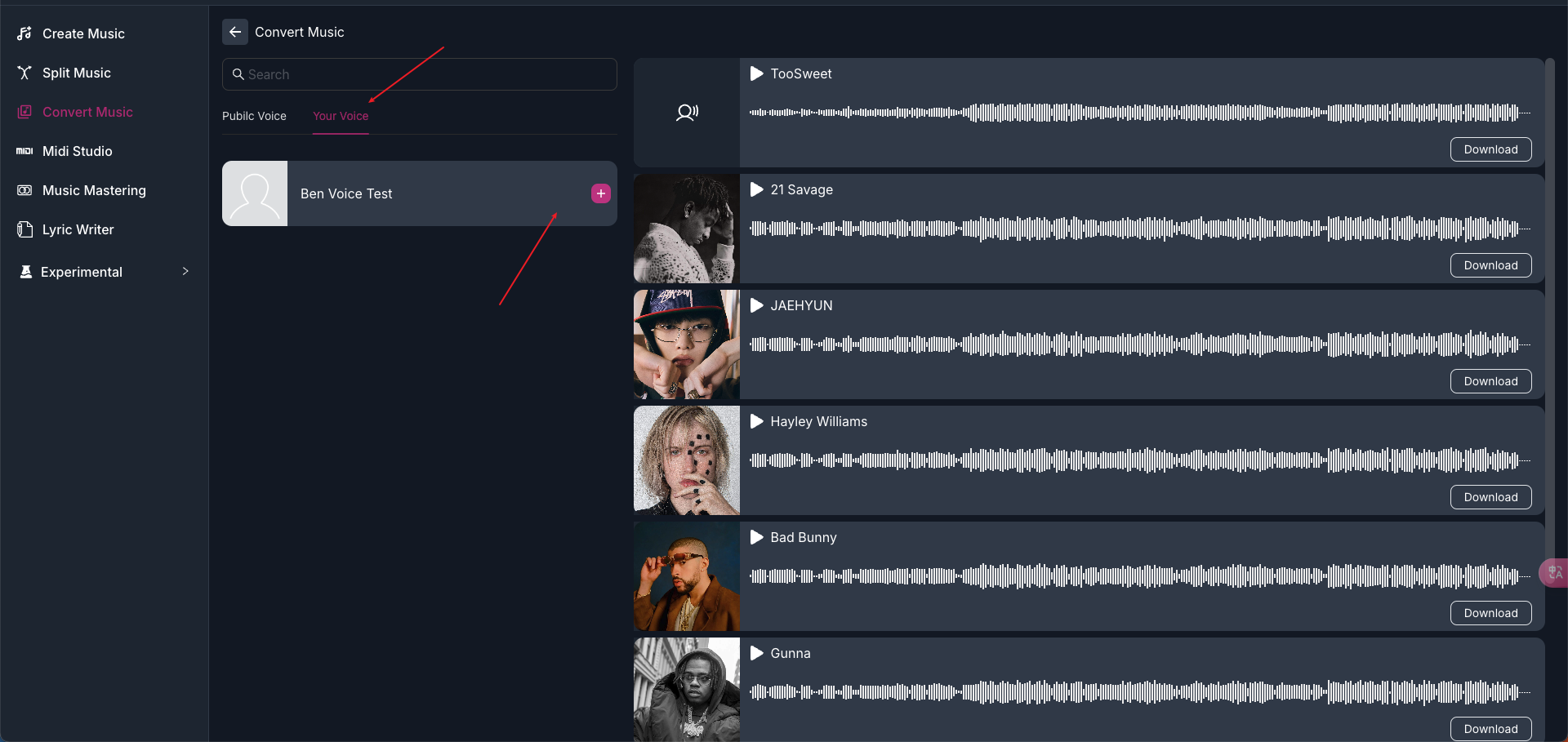Use Your Own Voice to Cover Any Song
This feature allows you to create unique song covers using your own voice, providing a personalized touch to your music creations.
Overview
MakeBestMusic allows you to use the Convert Music feature to cover any song with your own voice. Let's see how to do it.
Getting Started
Step 1: Open Your Voices
Visit the Convert Music page.
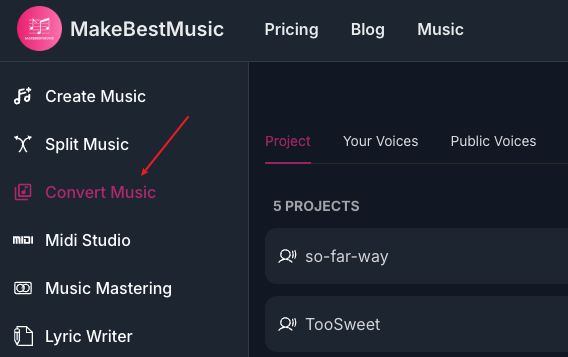
Select Your Voices.
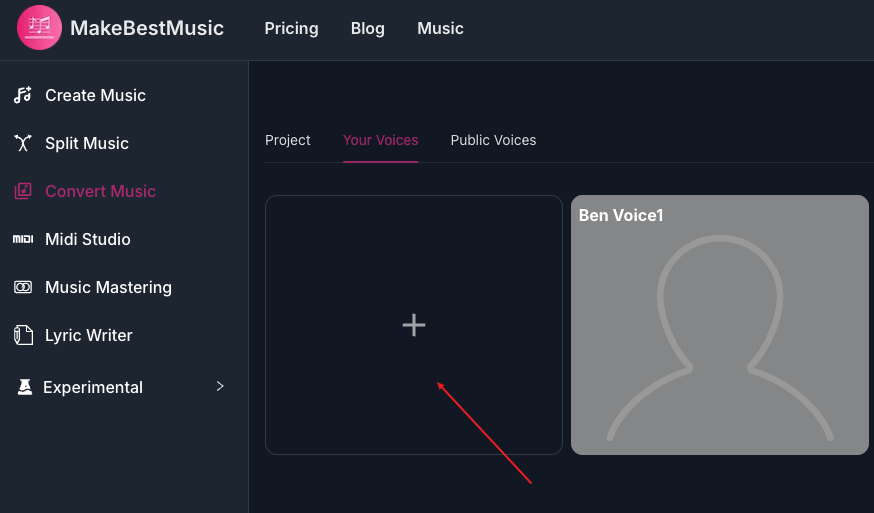
If you are using it for the first time, you will only see an add box, as shown in the image above.
Click the add box, and we will enter the process of creating your own voice.
Step 2: Prepare Your Voice
MakeBestMusic provides three modes to create a voice:
- Upload a file (upload tab)
- Use recording (record tab)
- Use YouTube URL (cloud tab)
Here, we will demonstrate using the recording method.
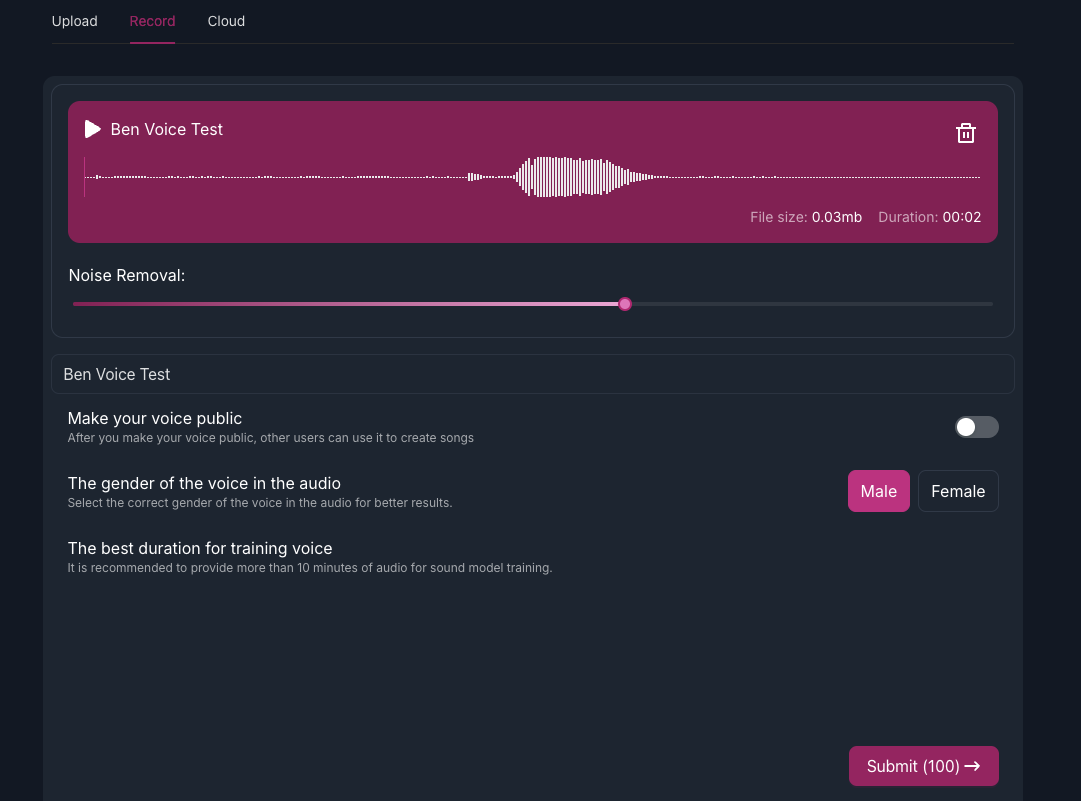
With the recording feature, we can capture the sounds from your current environment. We will help you reduce noise, and you can adjust the Noise Removal slider to set the intensity of background noise reduction. The image above is just a demonstration; generally, the audio files provided should be over 10 minutes long to ensure they contain enough vocal data (data from different pitches).
It is important to note that the audio quality you provide will affect the quality of the trained model. A higher quality model will yield better results when covering songs.
What constitutes good audio quality?
- Solo human voice
- No background noise
- No echo
- No distortion
- No plosive sounds
- Length over 10 minutes to ensure sufficient vocal data (data from different pitches)
We have recorded a video that details what kind of audio you need to prepare to create a model.
Step 3: Create the Model
Once we are satisfied with the recorded sound, we can set a title, for example, "Ben Voice Test" for my voice model, then select the voice gender as male, and choose not to make my model public.
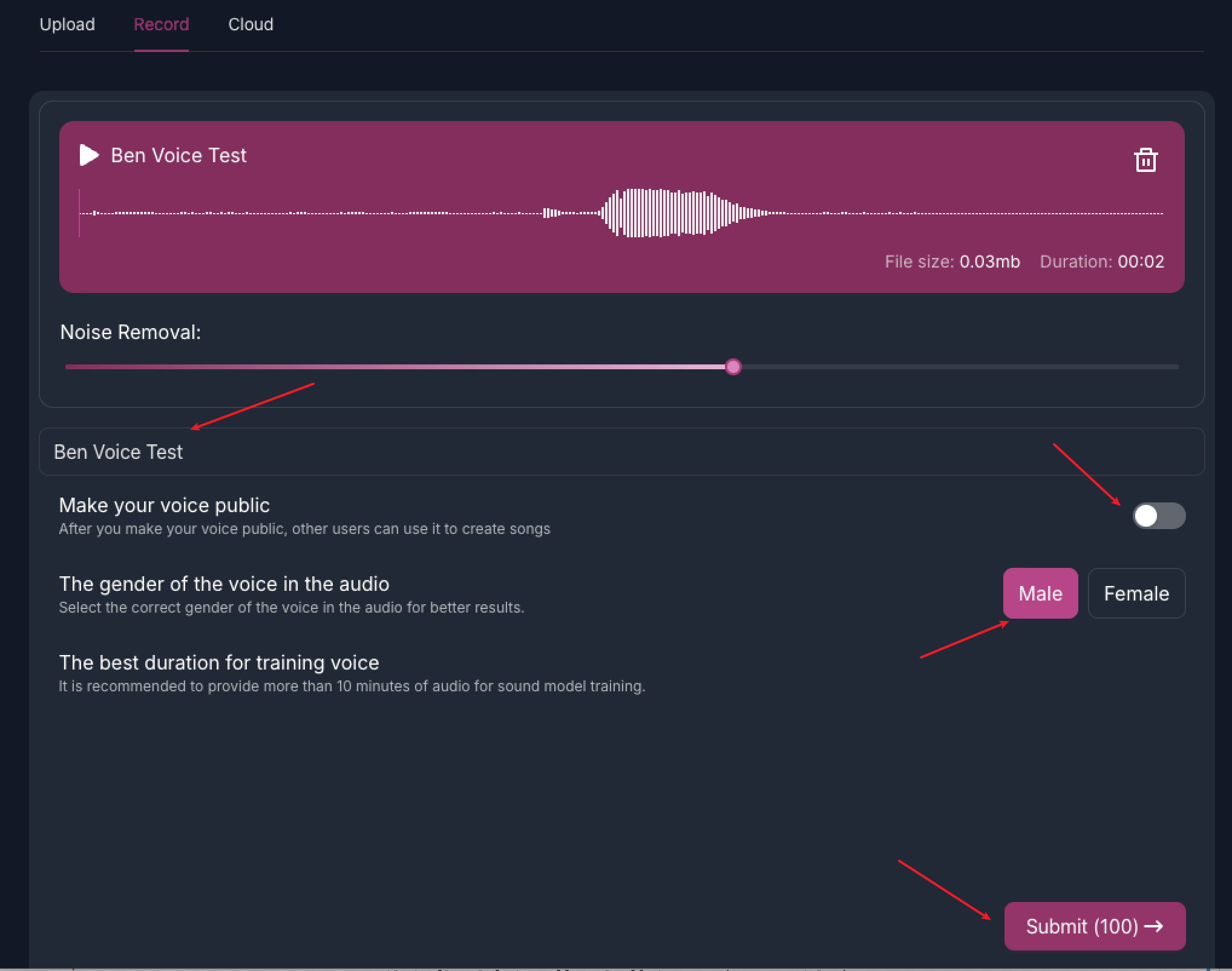
Finally, click submit, and MakeBestMusic will create a model based on the audio data you provided. If you, like me, used your own recording, you will receive a model of your own voice.
Step 4: Use the Model to Cover Songs
After creating the model, we can use it to cover songs.
You can use your trained model on the original Project page by clicking Your Voices, then selecting the model you created. MakeBestMusic will cover new songs based on the model you selected.